Steel Products

SMU Rolls Out New, Improved Events App
Written by John Packard
August 11, 2017
The 2017 SMU Steel Summit Conference Events App is now available for all attendees, sponsors and exhibitors to download and use. The App is where you find all the most up-to-date information about the conference, what you work from to network with other attendees, and what you will use to get the speaker presentations after the conference is over. To get the most out of the SMU Steel Summit Conference experience, you will want to download and use the SMU Events App.
Welcome to the mobile era. When you attend Steel Market Update events, you can be armed with a tablet or smartphone and have a much better, and more productive, conference experience. Everything is at your fingertips: a detailed conference agenda, list of speakers with biographical information, a complete list of the attendees, sponsors and exhibitors, and more. You can take notes as you go and, importantly, you can connect, engage and follow up with other attendees in ways you have not been able to do in the past. You can search through the attendee list and find those you would like to contact, send an email to meet later or forward company information with ease. And, with the Steel Market Update App, social media is integrated, as well. You can tweet or post to Facebook or LinkedIn during the event without leaving the App, interacting with others quickly and efficiently.
We continue to develop new and better ways to simplify and enhance your conference experience.
Each year, more and more of our attendees use the SMU App. At the 2016 SMU Steel Summit Conference, 80 percent of the attendees downloaded the App. Last year, the most popular features were the ability to access others attending the conference and viewing the agenda. We also found more people accessing the speaker PowerPoint presentations through the App. During the conference, we used the polling feature for the first time. That’s when we discovered twice as many of our attendees supported Donald Trump than Hillary Clinton. Our attendees got some early insight on who would be the next president months before the election.
![]() How to Download the SMU Events App and Sign On
How to Download the SMU Events App and Sign On
The SMU Events App can be downloaded from your mobile application store (Play Store for Android users, App Store for IOS users). Search for “Steel Market Update Events.”
If you attended a previous SMU Steel Summit and have the SMU Events App already installed on your phone or iPad, click on the App logo and tap on the three dots icon in the top right corner. Or if you have an iPhone, click on the “MORE” tab at the bottom and scroll to the bottom of that screen where you will find “Logout/Switch Event.” Tap Switch Event to get to the 2017 event. Once downloaded, you may be prompted to log in. Enter your email address and password.
Activity Feed
The first thing that will pop up on your screen once you are logged into the 2017 SMU Events App will be our “Activity Feed.” The Activity Feed has three short questions we would like you to answer prior to our conference. This will also allow you to interact with our survey/polling option so that as you attend the conference you will already know how it works. All responses are non-life-threatening and confidential.
The Activity Feed is where comments about the conference can be found and where you can share your thoughts, post pictures during the conference and post to social media. Your activity will be grouped with everyone else’s in the Activity Feed. First, however, you need to update your profile…
Update your Profile
Go to the attendee section to view your personal information. Find your name and click on it. Your profile will pop up. Tap “Edit Profile” to update your name, title and company name. We encourage adding/signing on to your social media connections for LinkedIn, Twitter and Facebook. When you are in the “Edit Profile” mode, you can click on the buttons next to each social network and sign in. When making a comment using the Activity Feed, you will have the option of pushing that comment out to social media as well as to the attendees registered for our conference.
When you sign in to LinkedIn, you will also have the option of downloading the photo from your LinkedIn profile into the App. You can also tap on the photo that is there now (or the space where one would go) and you are then given the option to “Take a Photo” or “Choose from Library” (from photo library in your phone). Providing a photo is not required, but it is helpful when trying to network with others during and after our conference.
Using the App
Once you have reviewed your personal information, return to the main screen to see all the things you can do with the SMU Events App: Review the conference agenda, scan a list of speakers with biographical information, see who else is attending and contact them, view sponsors and exhibitors, participate in polls, and more.
After taking the short three-question survey in the Activity section of the App, next familiarize yourself with the tool bar at the bottom of the screen: Activity – Notifications – Attendees – Agenda – More. We suggest you click the “More” logo, which will bring up a drop-down menu and a search screen at the top. The drop-down menu includes: Speakers – Sponsors – Exhibitors – Polls – Messages – Meetings – Photo Feed – Hotel Information – Steel Market Update – Settings – Logout/Switch Event. You will want to familiarize yourself with each of the items on these menus.
New, New New for 2017
- New Look and More Content
- Easier Sign On and Automatic Login
- Improved Menu and Navigation
- Improved Networking
- Access to All Presentations from your Laptop or Computer
- An Easier Way to Schedule Meetings with Other Attendees
- Improved Polling
- Instant Speaker Ratings
New This Year – Free Wireless Compliments of Pacesetter
In 2016, not every attendee was able to use the App effectively or participate in the real-time polling or the end of the conference survey due to the lack of Wi-Fi coverage in the convention center. That has changed with the help of our Conference Sponsor – Pacesetter.
The SMU Events App can be downloaded by anyone, but can only be used by those who are registered for the 2017 SMU Steel Summit Conference. The App will send out emails to all registered for this year’s event on Monday morning. If you do not receive an email, you are probably not yet registered. You can fix that by going to our website: www.SteelMarketUpdate.com/events/steel-summit and registering there or by contacting our offices at 772-932-7538 or 706-216-2140 and requesting help.
Just TWO short weeks until we see you in Atlanta!

John Packard
Read more from John PackardLatest in Steel Products
CRU: Excessive global supply could hit rebar mill investments in US
Following the onset of the war in Ukraine in March 2022, concerns about import availability and expectations of rising demand from President Biden’s Infrastructure Bill pushed US rebar prices to record highs. In response, a flurry of new mills and capacity expansions were announced to meet the rise in demand from growth in the construction […]

Steel buyer spirits tempered by soft spot market conditions
Steel sheet buyers report feeling bogged down by the ongoing stresses of stagnant demand, news fatigue, tariff negotiations or implementation timelines, and persistent macroeconomic uncertainty.

CRU: US stainless prices to rise on expanded S232 tariffs
Stainless prices in the US market will rise, following price increases by major US producers. Our base case scenario incorporates higher US prices in the near term, despite the initial negative reaction by the market. US stainless prices will go up in 2025 H2 and will stay elevated in 2026 as tariffs on stainless […]
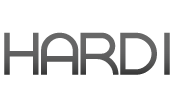
Galvanized steel demand unsteady amid lingering buyer fatigue: HARDI
Uneven demand for galvanized steel in June reflects a market that remains mired in uncertainty, according to industry sources.

OCTG industry salutes Customs for catching trade crooks
The US OCTG Manufacturers Association is commending US Customs for intercepting another Thai company's attempt to illegally transship Chinese oil pipe to the US.